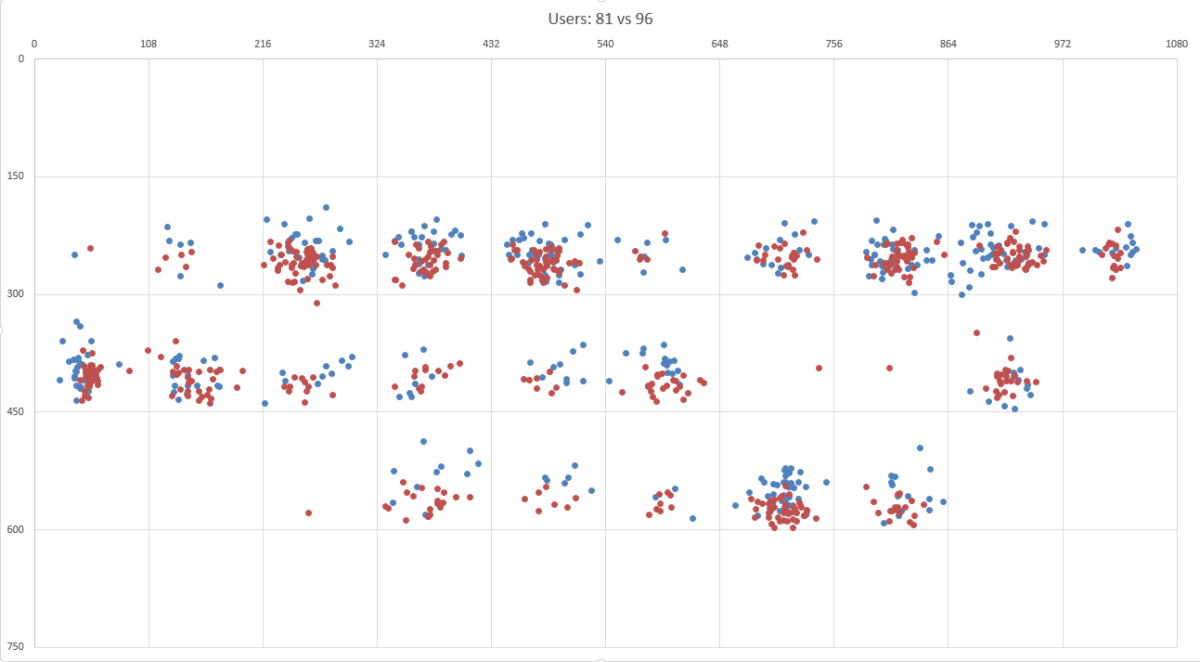In October 2013 I started my M.Sc. in Business Intelligence Systems and Data Mining studies at De Montfort University, and have graduated in July 2016. In this post, I would like to document my final research project: Continuous Passive User Authentication via Typing Heat Maps, part of which has been presented at the ICCE-Berlin 2016 Conference and published as an IEEE Paper.
My research was in Continuous Passive User Authentication via Typing Heat Maps, under the mentorship of Dr. Samad Ahmadi. The aim of this research was to identify whether it is possible to classify the owner of a smartphone via their typing pattern using keystroke dynamics (time interval digraphs) and touch data (position, surface area, slide distance and slide velocity) whilst typing normal text. The rationale for this research was that smartphones are the most commonly used personal devices loaded with personal, corporate and billing data. Yet, sharing practices are very common amongst family members, colleagues and friends which could lead to undesired situations such as children conceding to in-app purchases.
So first I set out to identify a set of terms that a user can type. I came across the work of the late Adam Kilgariff who created a lemmatized list based off from the British National Corpus. This process is documented in this video.
Next, I created a custom mobile keyboard and app which was used to gather a number of keystrokes from 32 different users. This led to the generation of around 32K digraph events. A walkthrough of the mobile app is found in this video. This app was used on two identify smartphones, Samsung S5, and given to 32 different individuals in supervised sessions such as what is documented in the following 3 videos: part 01, part 02, part 03.

The data was then migrated to a PC, cleaned and migrated to a DB. Some exploratory analysis was done then a Multi-Layer Perceptron Neural Network was trained for the classification. The research yielded an accuracy of 96% and a False Alarm Rate of 6% which compares very well with other research. For more detail, you can check my VIVA presentation in this video.