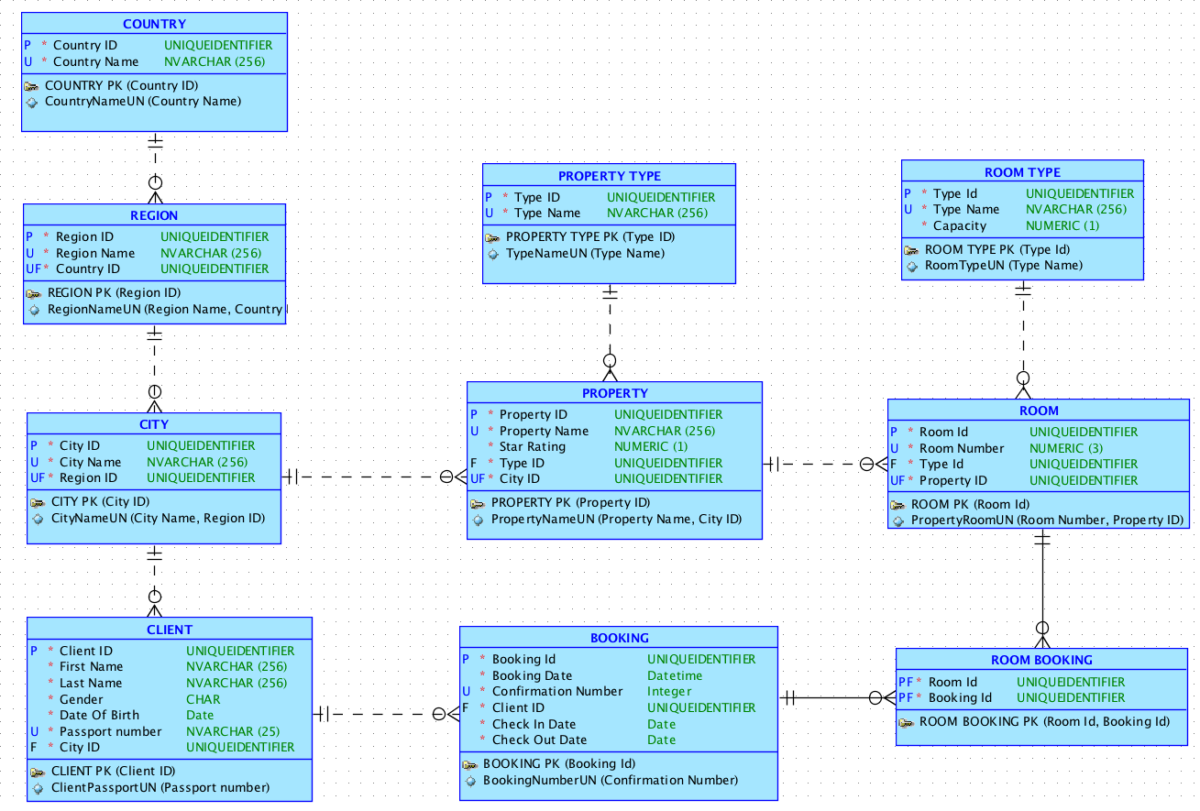SQL Developer – Connections tab not visible
1) Do make sure that you have downloaded the version that includes the jre
2) Do make sure that you have the right version, there is a 64-bit version if you have a 64-bit system.
3) Do make sure that SetJavaHome has been properly set to the Java location on your system, the option is found in the SQL Developer configuration file \sqldeveloper\bin\sqldeveloper.conf (http://forums.oracle.com/forums/thread.jspa?threadID=1049872)
Oracle XE Home Page returns Error 404
If you are using NetBeans or Visual Studio and your web pages or Oracle XE Home page are returning a Error 404: Page Not Found you might want to try the following link: http://hubpages.com/hub/ASPNET-DEVELOPMENT-SERVER–WEB-PAGE-CANNOT-BE-DISPLAYED
Unknown Locale
If when attempting to connect you are getting a Locale not recognized error, make sure that your regional settings are set to English, Control Panel->Regional and Language Options, you also need to add the following to the sqldeveloper.conf file: AddVMOption -Duser.Xlanguage=en
AddVMOption -Duser.region=US
(http://forums.oracle.com/forums/thread.jspa?threadID=369603)
Access Denied error when starting Oracle Database
If you are getting an Access Denied error when starting the Oracle XE server you need to right-click on the “Start Dabatase” option and select “Run as administrator”.
Other Errors
It is know that some errors are particular to Windows Vista, if you still cannot get either Oracle XE or Oracle SQL Developer to work you might want to try to install a Virtual Machine, install an OS of your choice (recommended Windows XP) and install Oracle XE then Oracle SQL Developer.